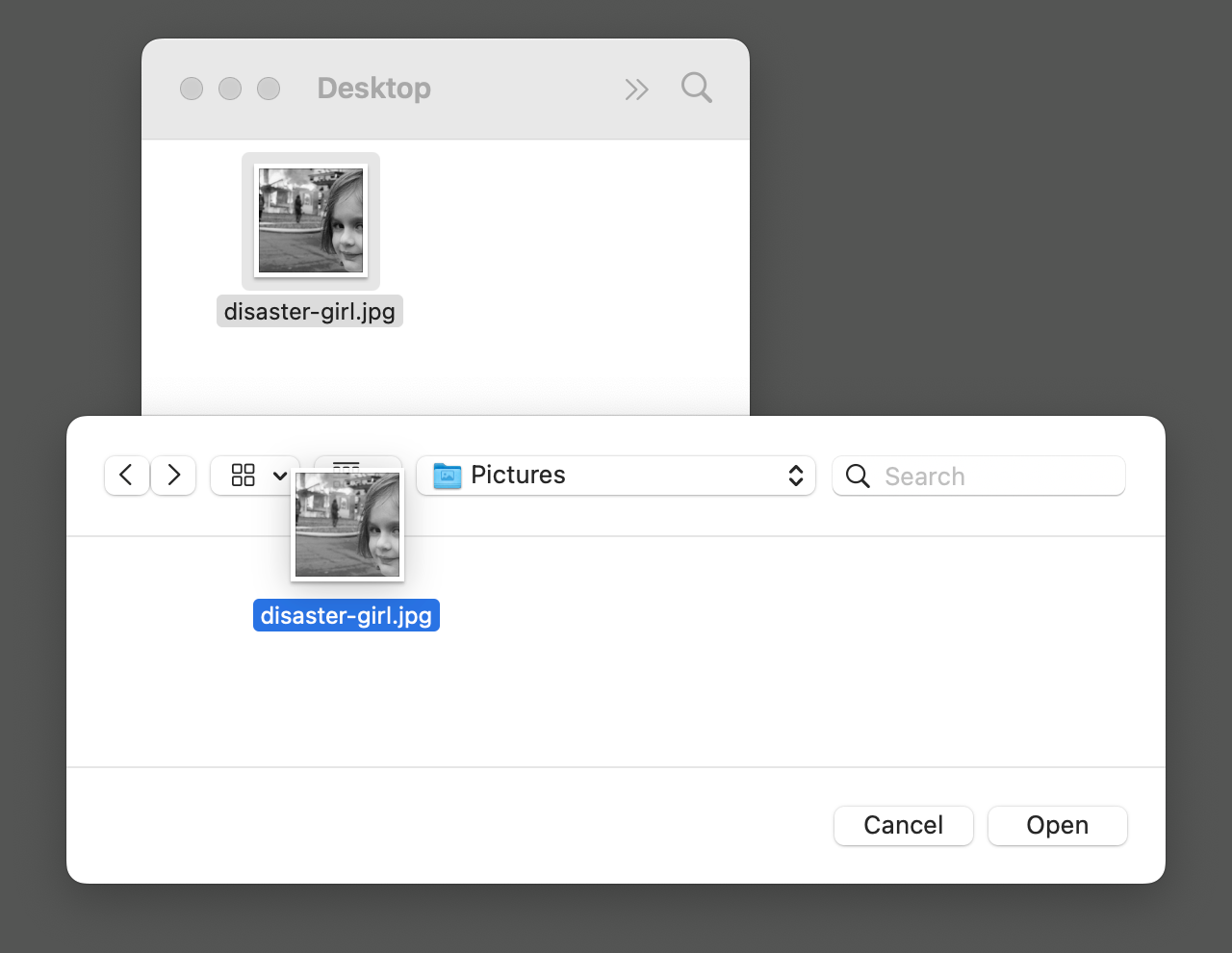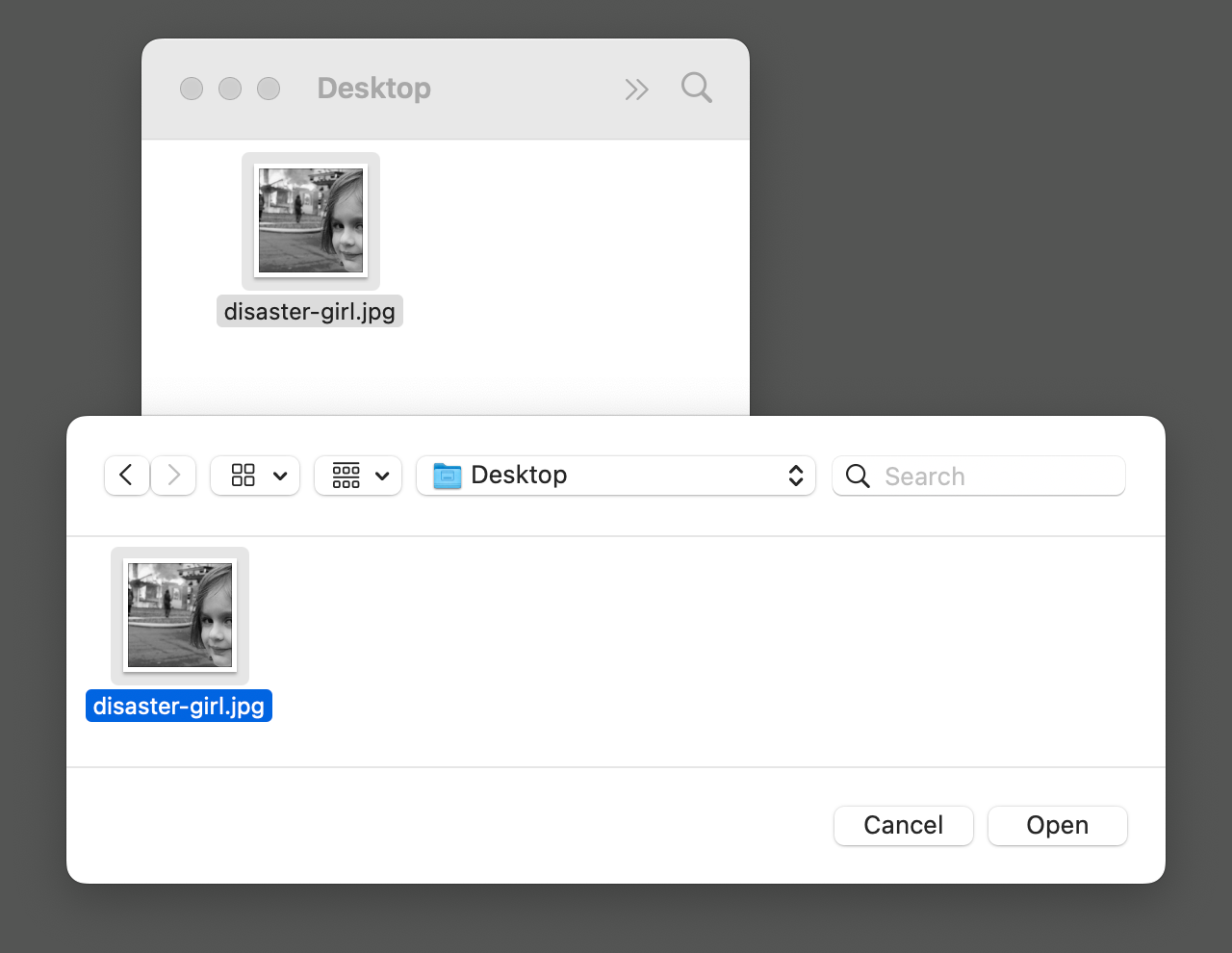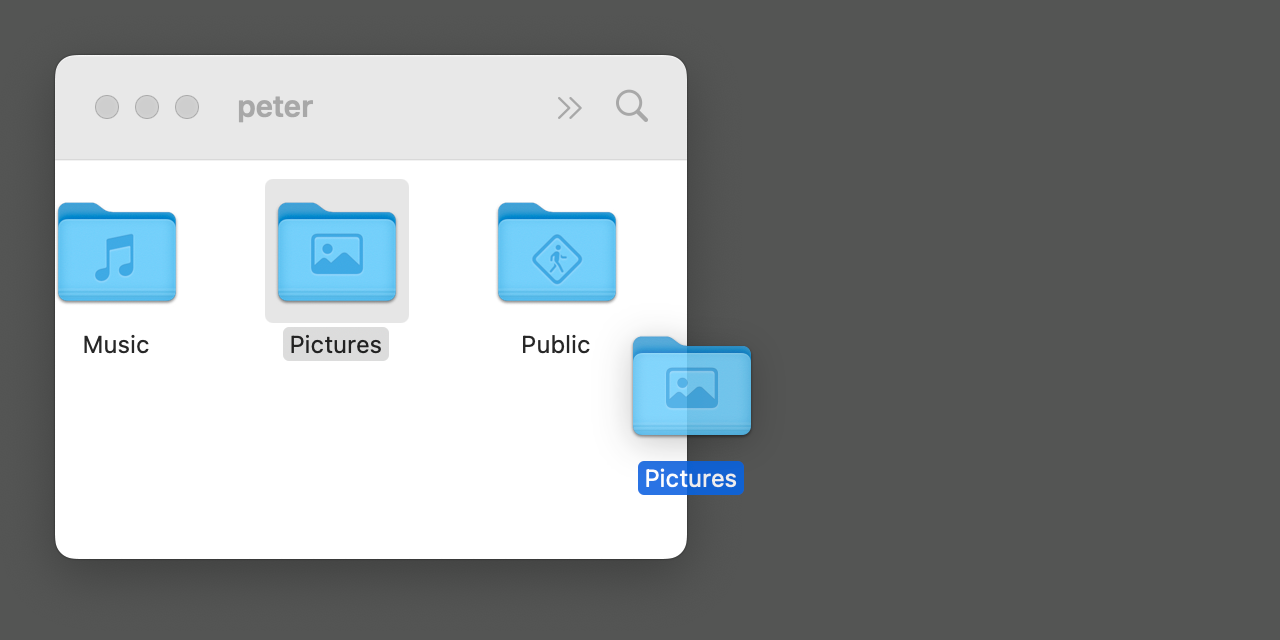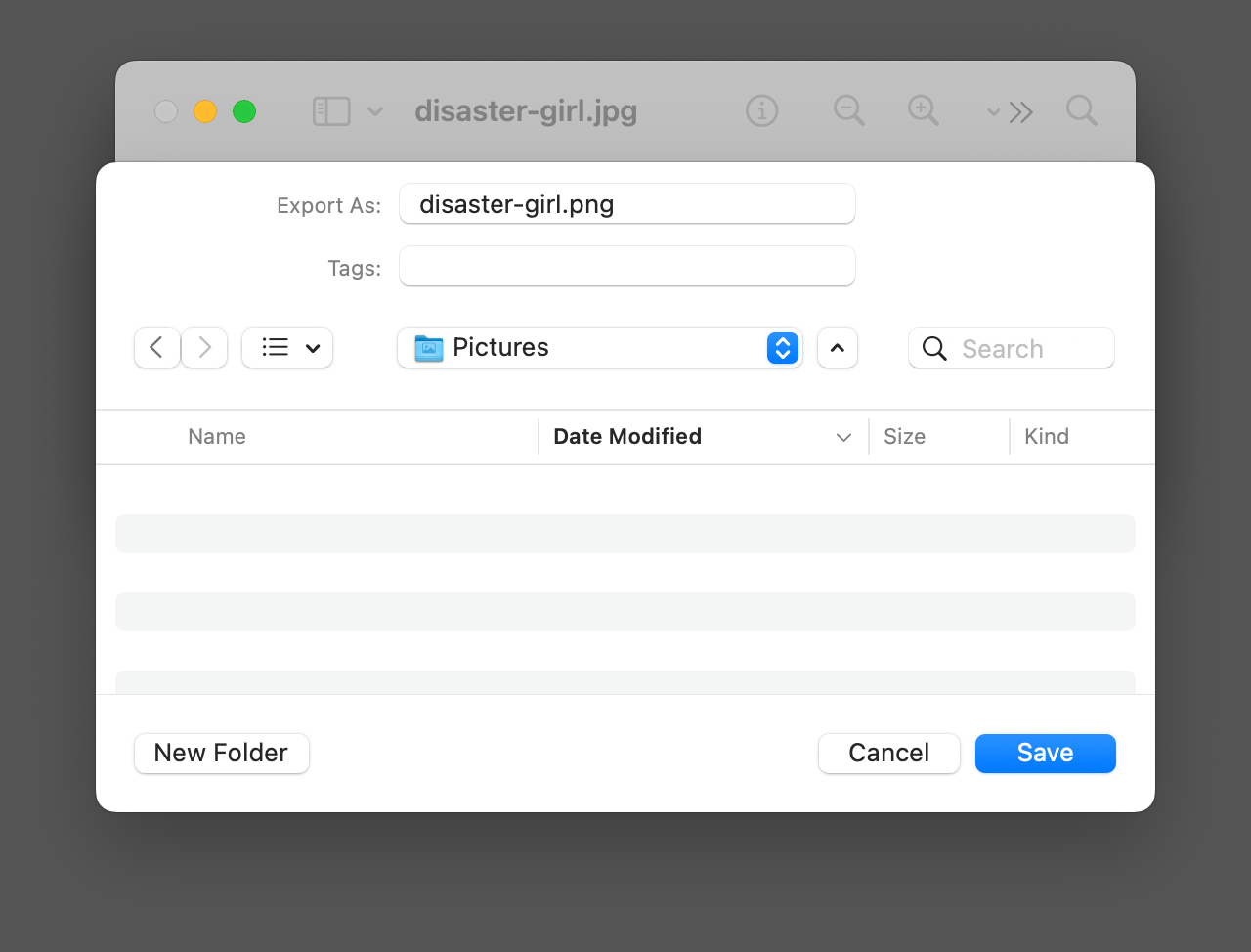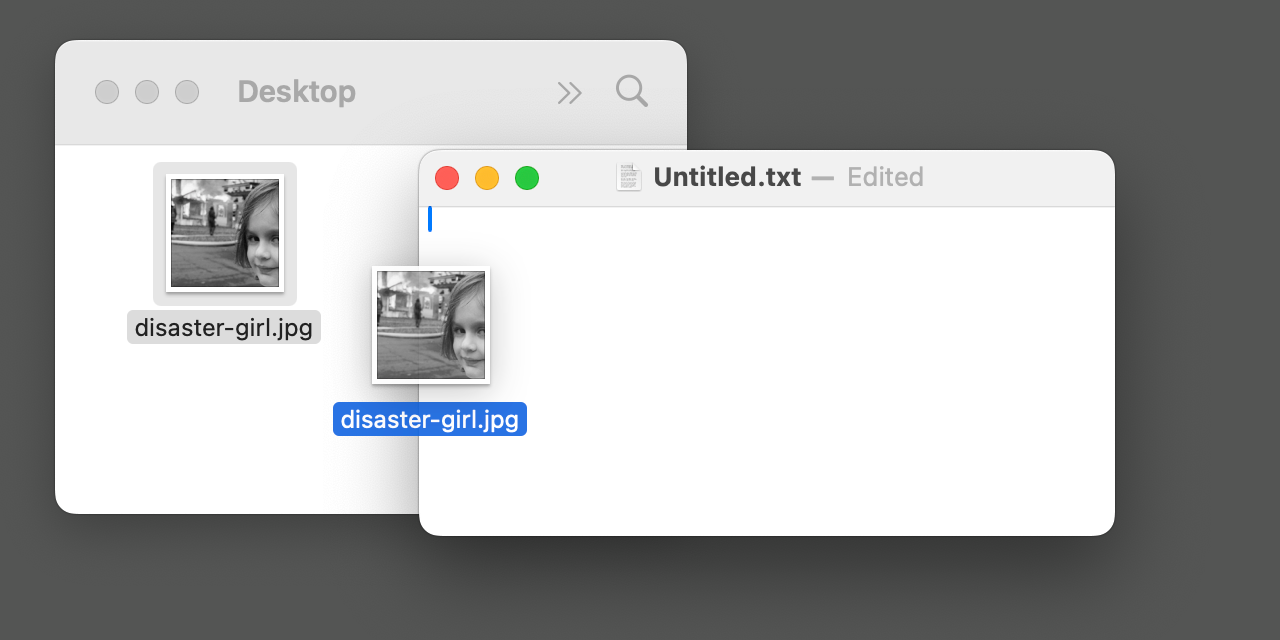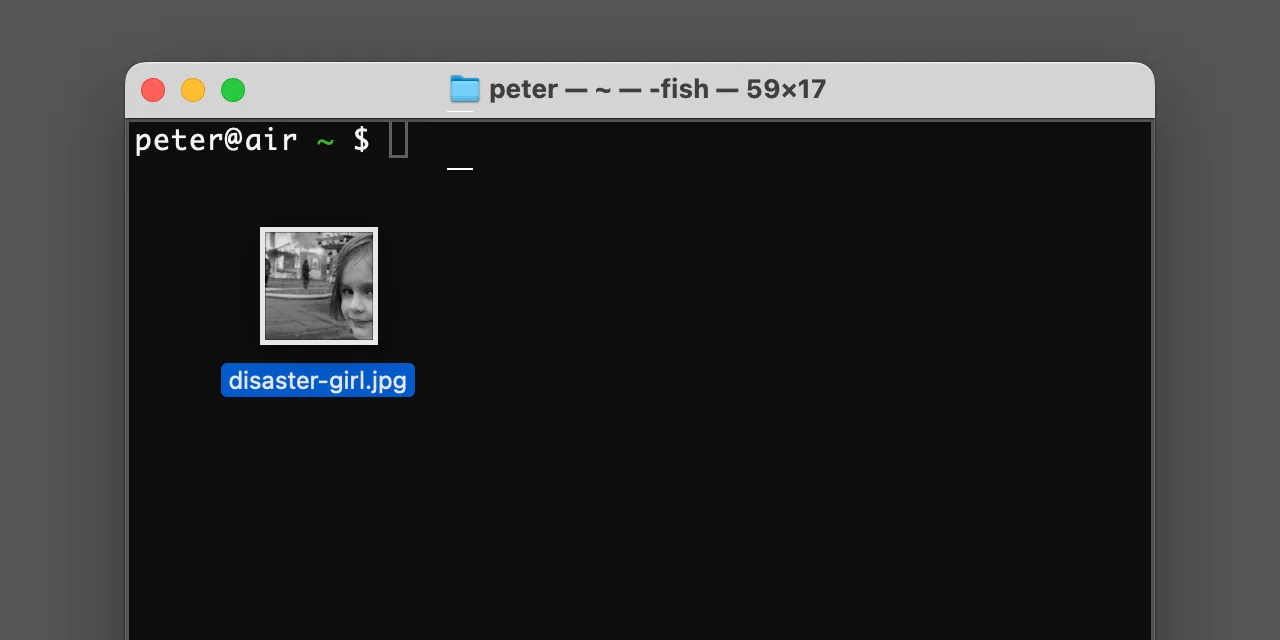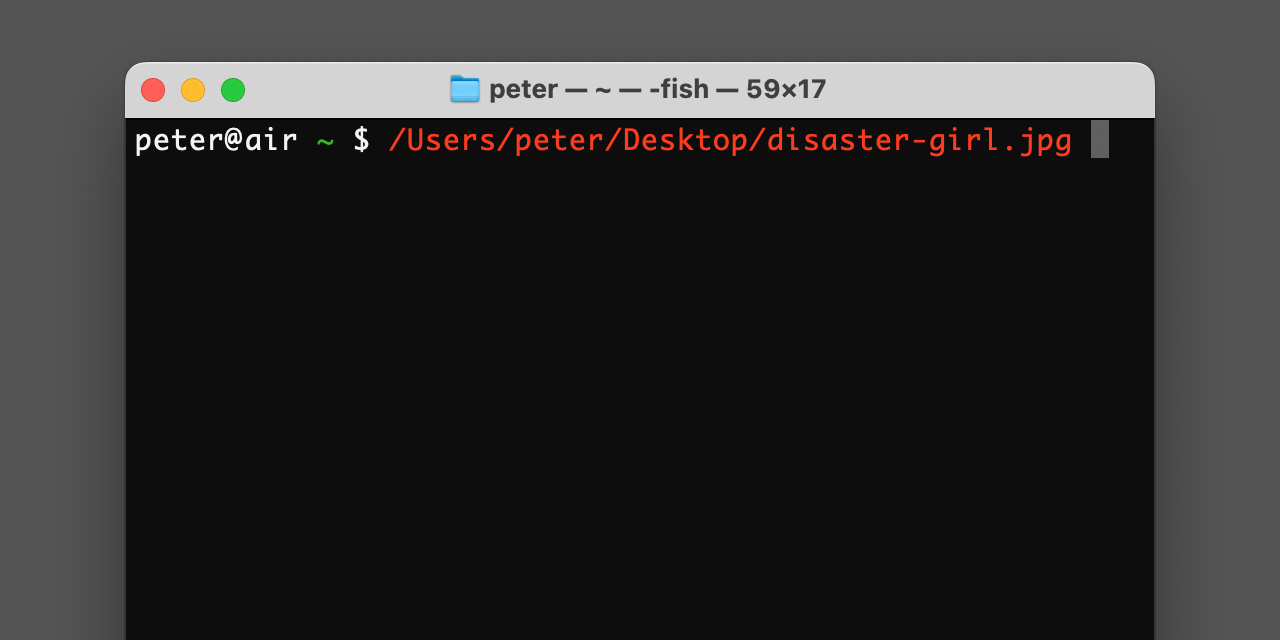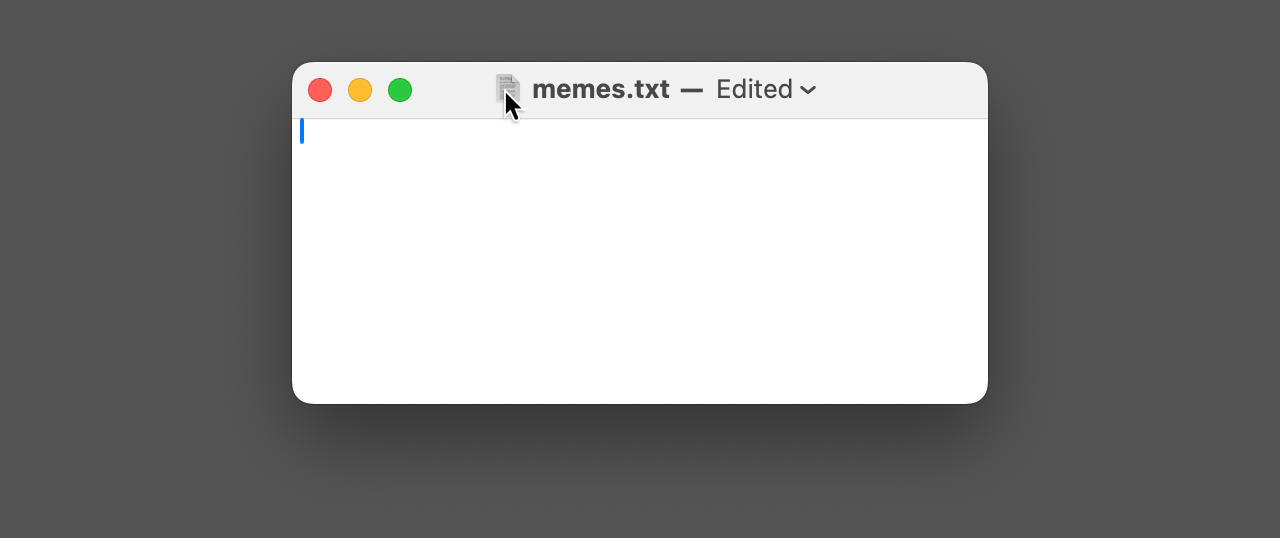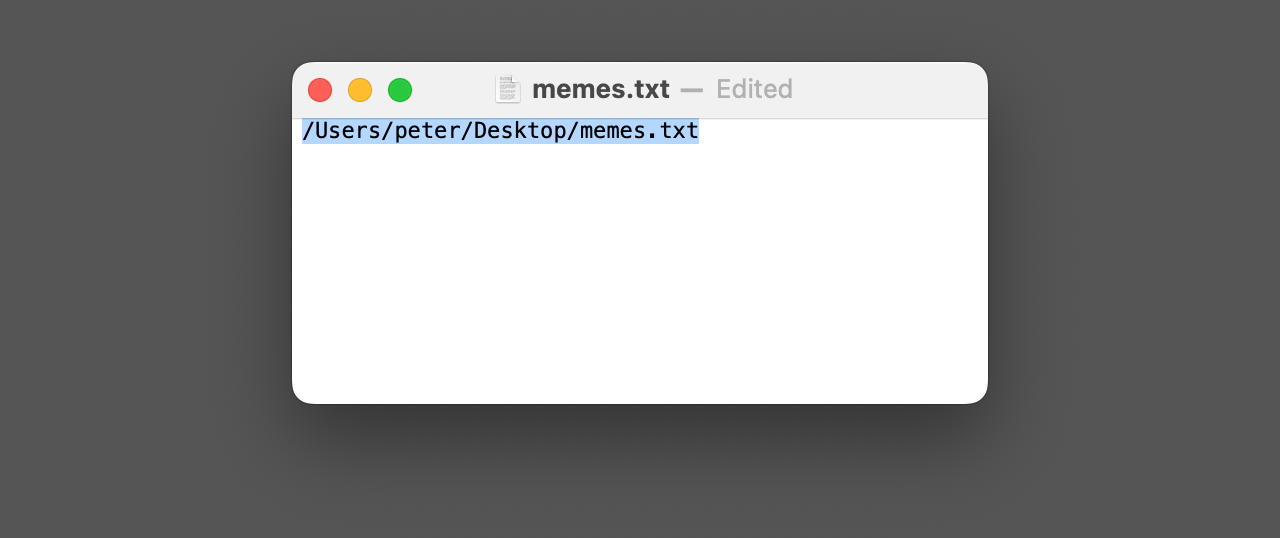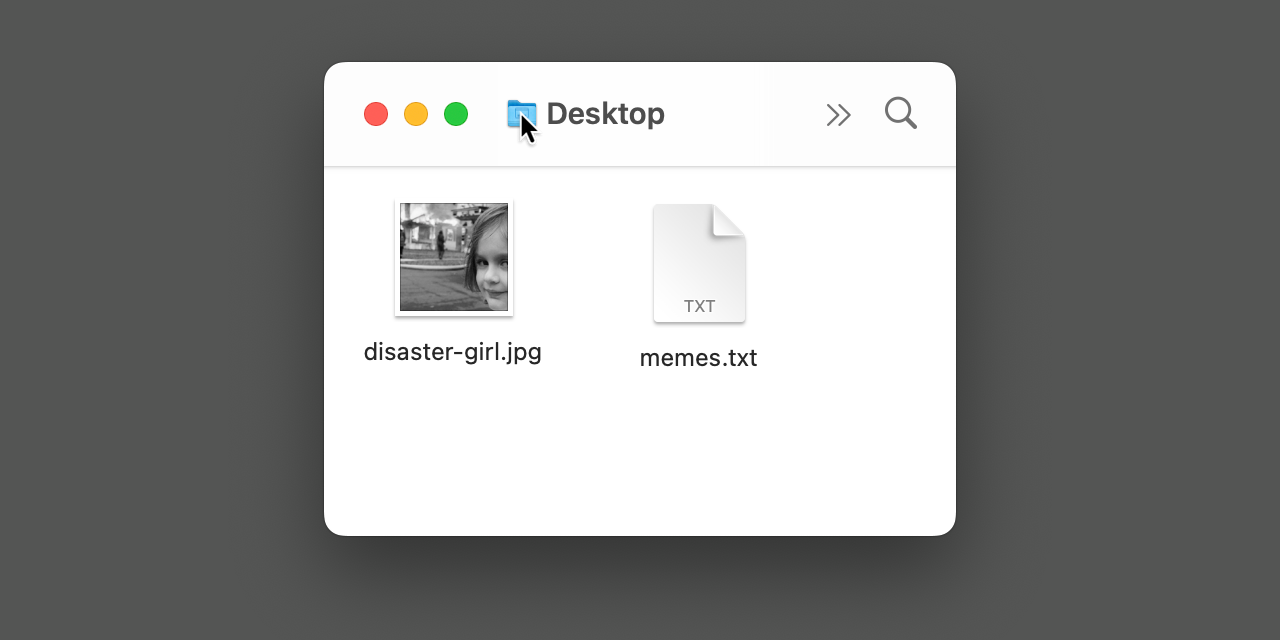Secret macOS file drag and drop
useful but hard-to-discover Mac interactions 2025-10-21 #usability
Ironically, not many people know about macOS’ ‘famously’ undiscoverable drag-and-drop interactions. Ever since the early versions of Mac OS, Macs have used drag-and-drop. Especially, Finder. However, it took me years to discover some of the most useful ‘secret’ interactions, some of which don’t seem to appear in the user guide.
For example, most people know you can drag a file in a Finder window to move it, or open it in an application by dropping it on the application. However, dragging a file has several other less obvious drop targets.
Finder file/folder → File/Open dialogue
You can drag files from Finder into application windows, in many applications. In particular, you can drag a file into the standard File/Open dialogue box. For example, drag an image file from Finder into Preview’s Open dialogue:
When you drop the file, it becomes the Open dialogue’s selection. You will find this especially useful when the file you want to open already appears in a Finder window:
You can also drag a folder into an Open dialogue, instead of a file, to set browse location.
Finder file/folder → File/Save dialogue
You can drag files and folders from Finder into a standard File/Save dialogue box.
This sets the save location:
This means that dragging a file from Finder into a Save dialogue sets the save location to replace the dragged file.
Finder file/folder → text editor
You can drag files and folders from Finder into a TextEdit document window:
This inserts the file path:
The result of dragging files and folders into application windows depends on the application. At least one other application does the same thing.
Finder file/folder → terminal
You can drag files and folders from Finder into a Terminal window:
As with TextEdit, this inserts the file/folder path:
If you use this to navigate the filesystem with Finder instead of the command line,
you’ll probably also find it useful to use the open . command,
which opens the current folder in Finder.
Unlike the other interactions in this article, Apple has documented this one: Drag items into a Terminal window on Mac.
Current document
You don’t need to use Finder to find files to drag. In a standard Mac application, the title bar includes a representative icon to the left of the document title. Dragging this icon has the same results as dragging the same file in Finder:
In TextEdit, for example, you can drag this icon into the document window, to insert its own file path:
Unfortunately, not all third-party document-based macOS applications support this, because they use a different title bar.
Finder current folder
In Finder, folder windows also have a representative icon, although macOS now hides it by default, perhaps for even less discoverability. The representative icon icon appears when you hover the folder name in the folder window’s title bar:
Therefore, if you have a folder window open in Finder, you can navigate there on the command line:
- In Terminal, type
cdfollowed by a space. - In Finder, hover the folder window’s title (the folder name).
- When the folder’s representative icon appears, drag it into the Terminal window.
- In Terminal, type return.
This sounds laborious, but turns out less fiddly than right-clicking things, and selecting options from pop-up menus.